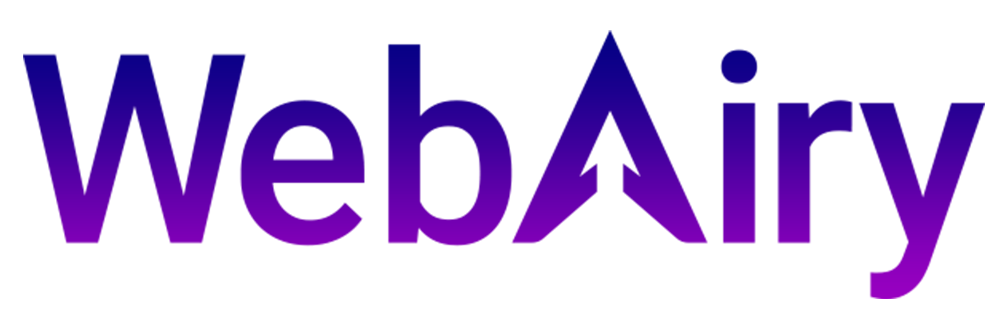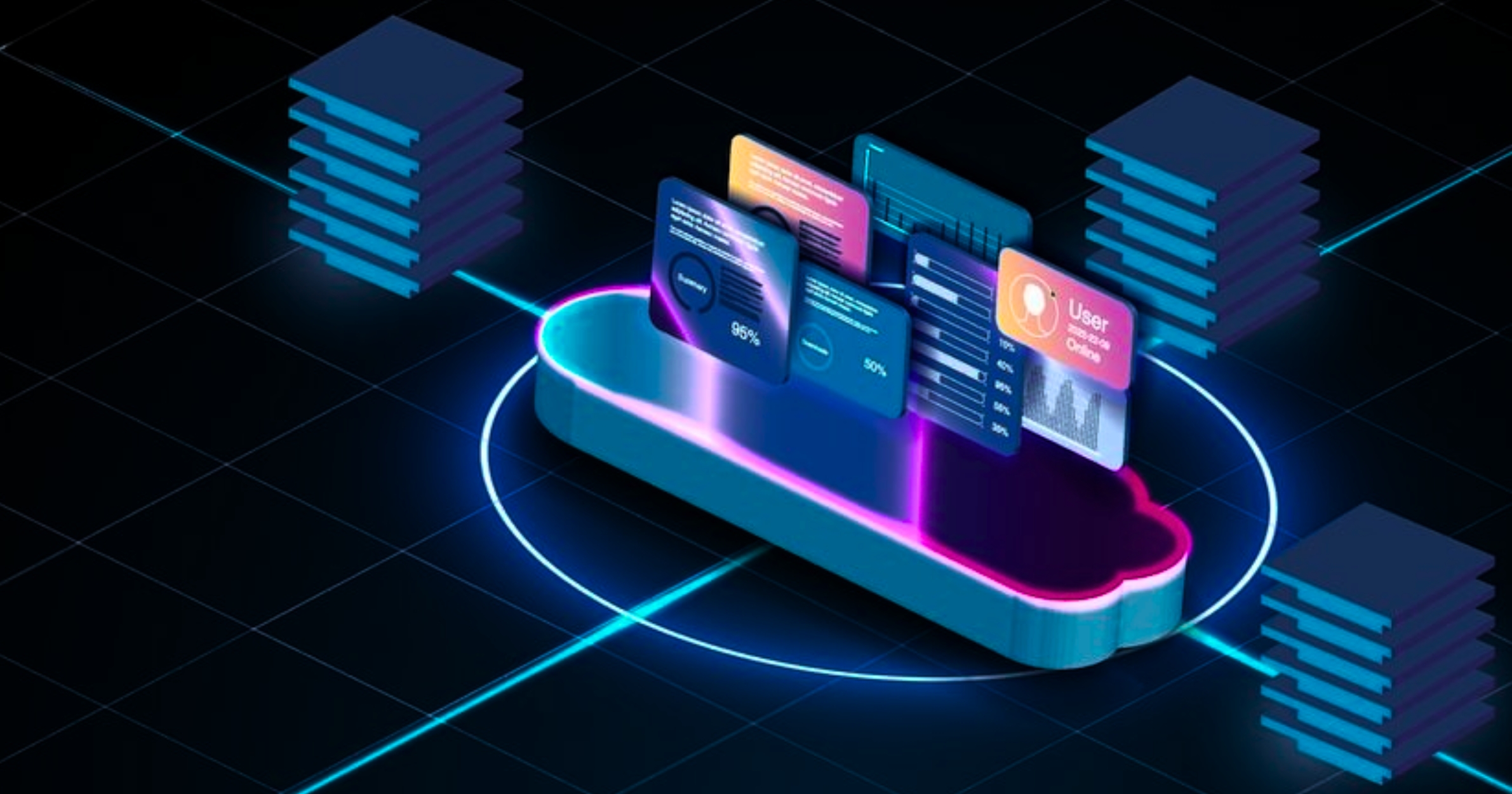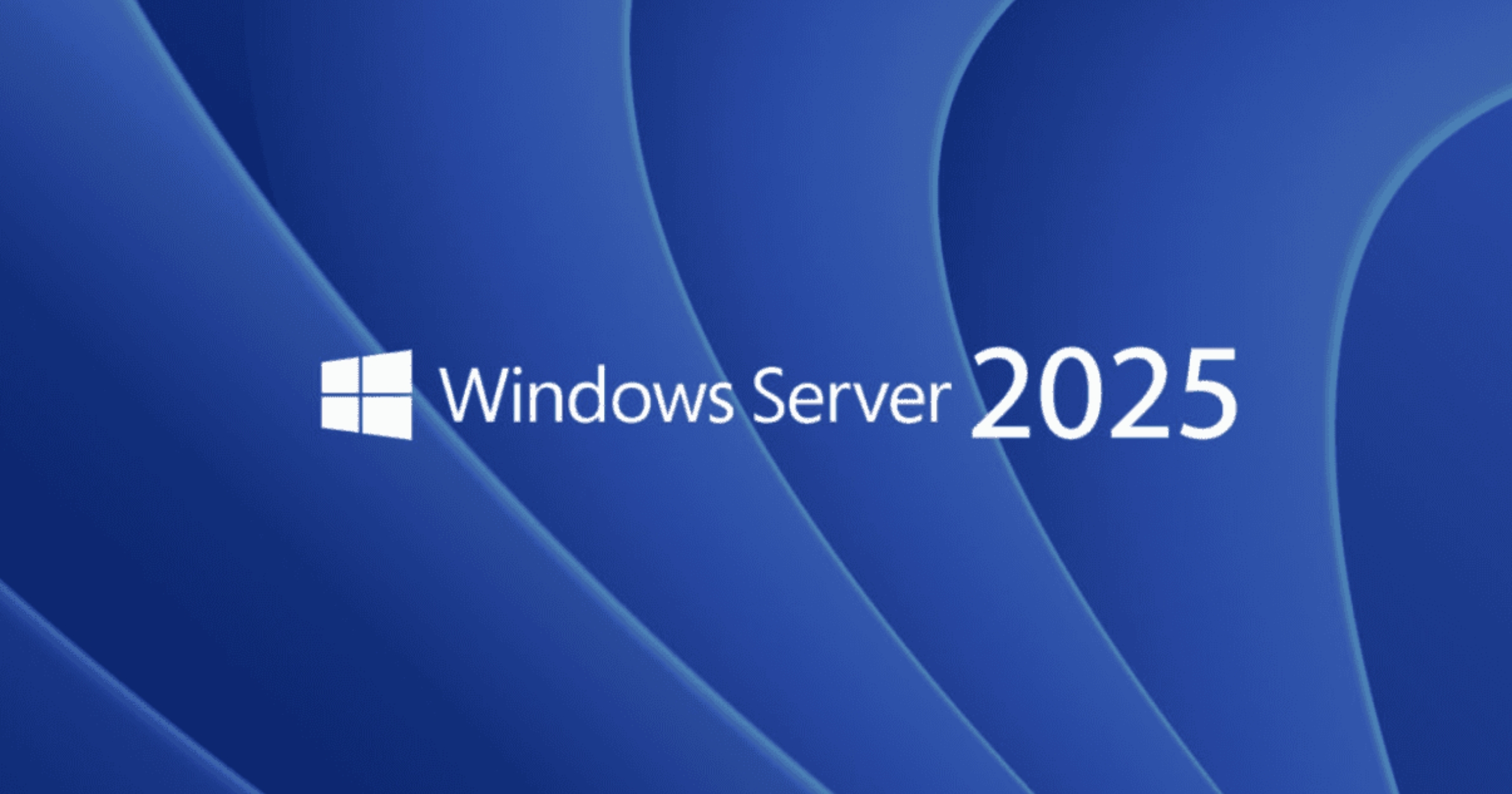Introduction
As your application evolves—whether it’s a Content Management System (CMS), a SaaS platform, an eCommerce site, or a custom enterprise tool—more users, more data, and more traffic will strain your existing infrastructure. If you’re running your app on a Windows VPS, you need to ensure it can grow seamlessly.
This guide shows how to scale a Windows VPS with practical tips, real-world examples, performance monitoring advice, and optimization strategies to help you handle growth without downtime or performance dips.
TL;DR: Quick Scaling Summary
- Upgrade VPS specs (CPU, RAM, SSD) as needed
- Distribute load across multiple VPS nodes
- Use cloud-native auto-scaling tools
- Tune Windows Server settings for max efficiency
- Monitor continuously, scale proactively
Quick Tip: 75%+ sustained CPU or memory usage is your signal to start scaling.
Why Scaling Windows VPS Matters
Poor scalability causes:
- 53% slower page loads → higher bounce rate
- 7% revenue loss per second of downtime
- 88% of users abandon sites that take over 3 seconds to load
Smart scaling delivers:
- Consistent performance
- Elastic capacity for traffic spikes
- Predictable cost scaling
Step 1: Monitor Before You Scale
| Metric | Tool | Warning Threshold | Fix |
|---|---|---|---|
| CPU Usage | Performance Monitor | >75% sustained | Scale up or optimize |
| RAM Usage | Resource Monitor | >80% committed | Add more memory |
| Disk Latency | PerfMon “Avg. Disk Sec” | >15ms | Move to SSD/NVMe |
| Network Drops | Ping / Wireshark | >1% packet loss | Boost bandwidth |
Pro Insight: Use Windows Performance Alerts to get email or log-based warnings before problems occur.
Choose Your Scaling Strategy
Vertical Scaling (Upgrade Current VPS)
Quick performance gains by increasing:
- CPU cores
- RAM
- SSD or NVMe storage
Best for: Apps on a single node that need more horsepower.
Note: Limited by your VPS provider’s maximum specs.
Horizontal Scaling (Add More VPS Nodes)
Distribute workloads across multiple VPS instances.
Tools to enable this:
- Windows Network Load Balancing (NLB)
- NGINX or HAProxy (on Windows)
Best for:
- High traffic environments
- Services requiring high availability
Mini Recap: Start vertical. If performance still dips or you need redundancy, scale out horizontally.
Pre-Scaling Optimization Tips
Before spending on more resources, fine-tune your system:
- Disable unnecessary Windows services (e.g., Print Spooler, Remote Registry)
- Switch to Windows Server Core when GUI is not required
- Optimize SQL Server with Query Store and MAXDOP settings
- Add Redis for session caching to reduce DB load
Power Tip: Most VPSs can handle 30–50% more workload just by proper service tuning and memory allocation.
Scale Securely
Security must evolve as your server scales:
| Threat | Solution | Tool / Practice |
| Open RDP ports | Jumpbox + MFA | Azure Bastion, VPN |
| Brute force attacks | Rate limiting, firewalls | NGINX, Fail2Ban (Windows) |
| Access creep | Role-based access control | Group Policy + Audit Logs |
Stat: Over 68% of security breaches happen during scaling or migration (IBM).
Reminder: Review your firewall and RDP restrictions after every scale event.
Smart Scaling With Automation
Example: Auto-scaling with PowerShell
# Auto-scale VPS when CPU > 80%
While ($true) {
$CPU = (Get-Counter '\Processor(_Total)\% Processor Time').CounterSamples.CookedValue
If ($CPU -gt 80) {
Add-AzVM -ResourceGroup "VPS-RG" -Name "VPSNode_$((Get-Date).ToString('HHmmss'))"
}
Start-Sleep -Seconds 300
}Pro Tip: Combine PowerShell scripts with Azure Automation or Task Scheduler to scale on autopilot.
VPS Growth Strategy Checklist
| Task | Goal | Frequency |
| Monitor performance | Spot early signs of strain | Daily |
| Optimize services | Delay scaling, reduce cost | Monthly |
| Evaluate scale path | Prevent reactive decisions | Quarterly |
| Test load balancers | Ensure high availability | After scaling |
| Audit security | Match security to infrastructure | Monthly |
Tip: Document each change in a simple changelog to track impact and rollbacks.
Real-World VPS Scaling Example
A fast-growing CRM platform scaled to handle 3× more traffic in 90 days:
- Increased RAM: 8GB → 24GB
- Deployed Redis for session caching
- Added 2 more VPS nodes for API handling
- Load balanced traffic with Windows NLB
Results
- Zero downtime
- 30% faster response
- Improved security with stricter access policies
Takeaway: Planning scaling in stages helped this company grow without interruption.
Frequently Asked Questions
Q: Can I scale VPS without downtime?
Yes. Use load balancers and blue/green deployments to roll changes safely.
Q: What’s the most cost-effective scale path?
Optimize first. Then use vertical scaling and reserved pricing for savings.
Q: When do I outgrow a VPS completely?
When your needs exceed 128GB RAM or 32+ vCPUs consistently, consider dedicated servers or bare metal.
Final Words
Scaling your Windows VPS is about more than adding power—it’s about making smart, efficient moves.
“Scaling is like building an elevator while you’re riding it—don’t wait until the cable snaps.”
Keep your app fast. Keep your users happy. Scale like a pro.