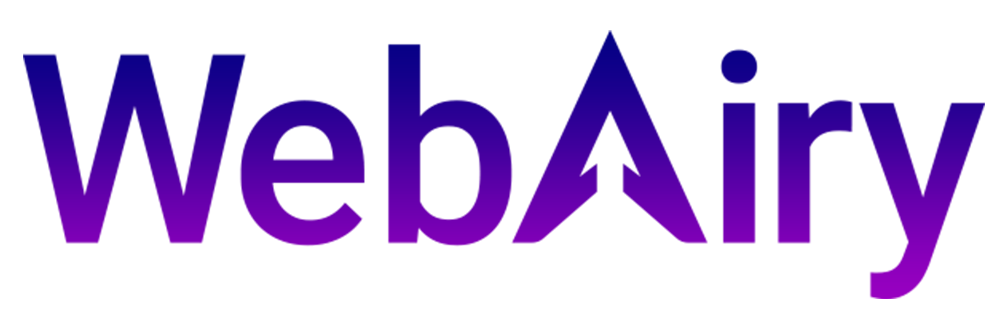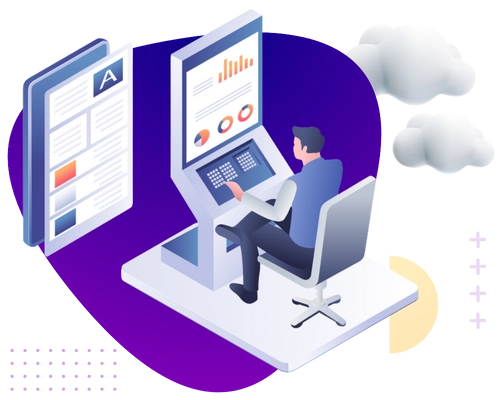"Excellent Service and Support! I've had a great experience with the service so far. The setup was quick, performance is reliable, and customer support has been responsive and helpful. Highly recommended for anyone looking for a hassle-free solution!"
Taran Parhar
"I’ve been using Webairy for VPS hosting and have consistently been impressed with their performance and reliability. Today, their support team went above and beyond to resolve my issue promptly and professionally. The service is fast, stable and well-managed."
Mirza Shakeel
"I have been using Webairy's VPS services for the past 3–4 years, and I must say, their service has been outstanding. The servers are fast, reliable, and stable, with minimal downtime. The customer support team is always responsive and helpful whenever I have questions."
Ar Knifes
"Sir, your service impressed me a lot. It's a great service. You provide service even on your days off. You provide service immediately. You respond immediately. You respond to everything. I really enjoyed working with WebAiry. You are a very good team. Well done."
Waqas Lateef
"I recently had the opportunity to use WebAiry VPS, and I am thoroughly impressed with their services. One of the standout features of WebAiry is their exceptional customer support. The team is incredibly responsive, knowledgeable. I would highly recommend them."
Muhammad Kamran
"It is a very good company, they have a very good system and their support is very good. The performance of the system is also very good and they deal very well with the client. If we talk about reviews, I give the company a 100 out of 100. Highly Recommended"
Danish Awan