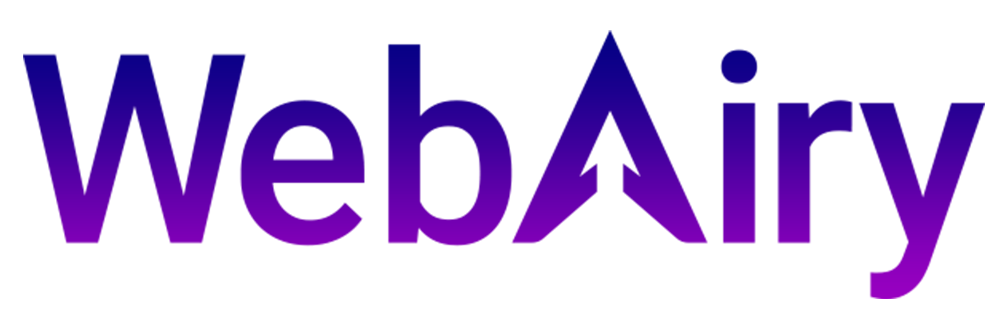In order for you to connect to your Windows VPS with your Android phone or device, make sure you have your VPS IP and password noted down somewhere.
Your VPS IP and password are in the email we have sent you with the subject: "WebAiry (VPS Access Details)".
Then please follow the steps below:
- Download and install the Remote Desktop application by Microsoft: https://play.google.com/store/apps/details?id=com.microsoft.rdc.androidx
- Open the application and click Accept.
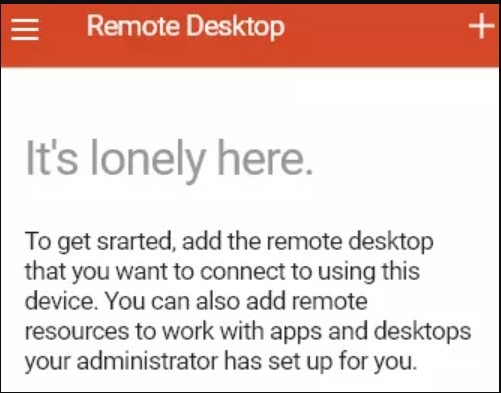
- Click the plus sign (+) on the top right of the screen:
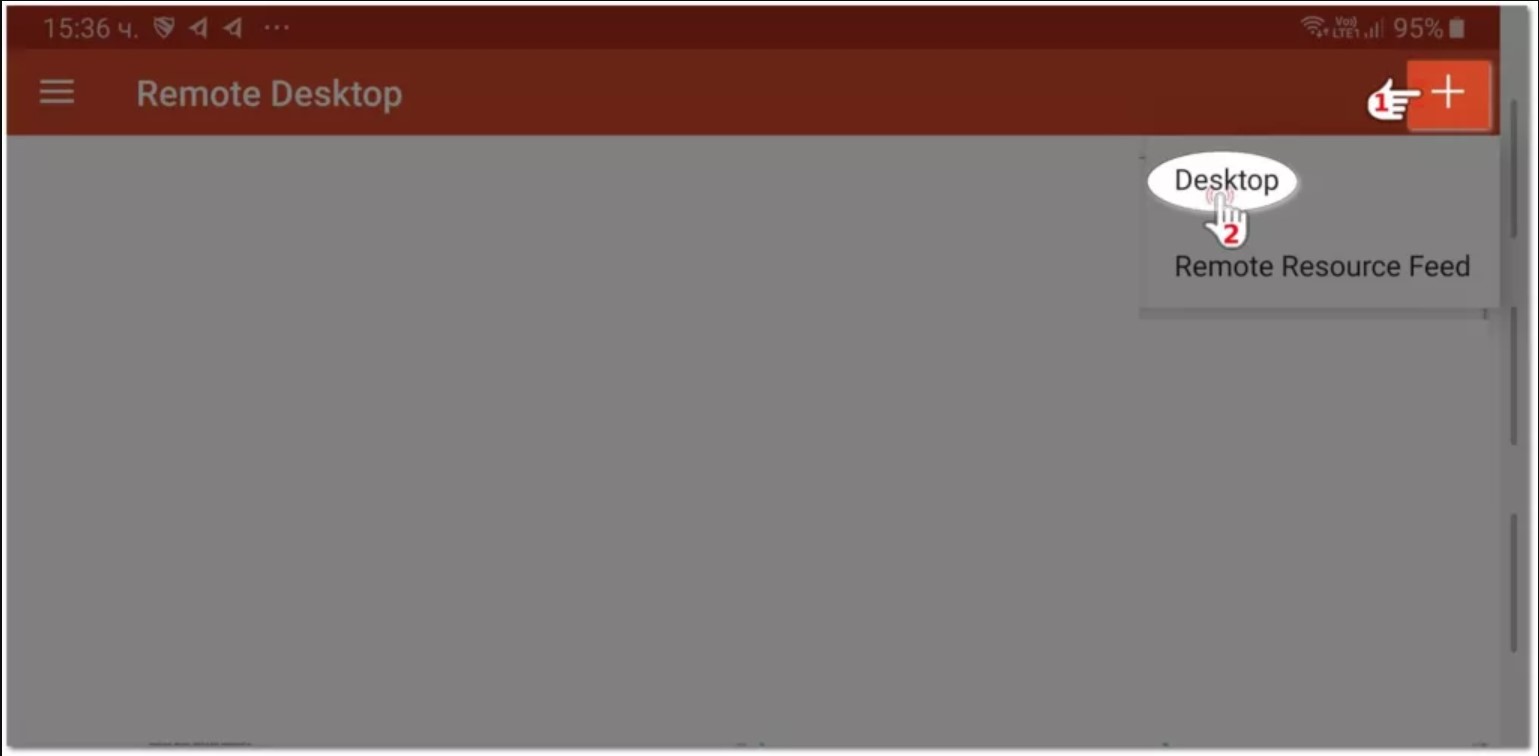
- Click Add Manually button on the bottom right of the screen:
- Type your VPS IP in the PC NAME field:
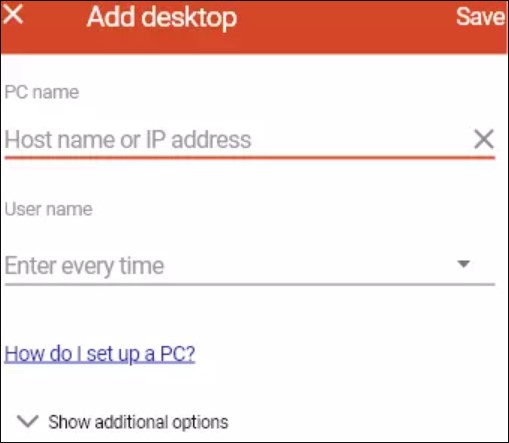
- Now the connection is added. Click on the connection shown:
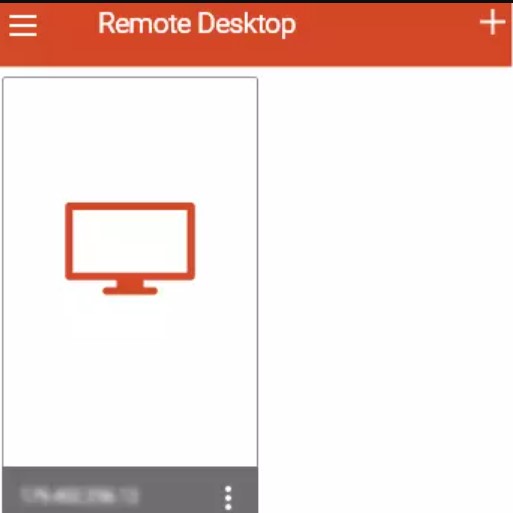
- Type Administrator in USERNAME field and your password in PASSWORD field and click the CONTINUE button:
- Check the checkbox of "Never ask again for connections to this PC" and click the CONNECT button:
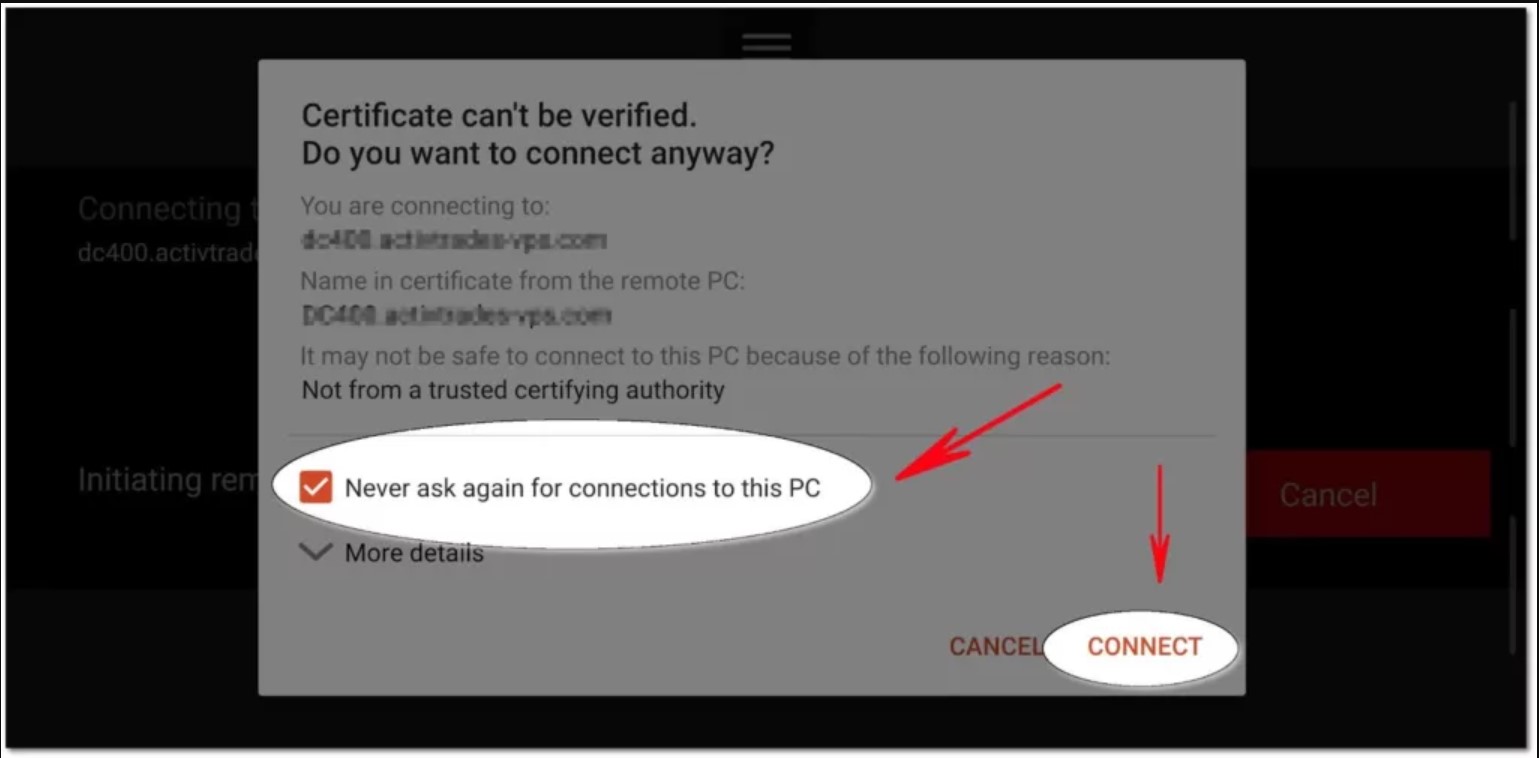
- Congratulations! Now you are logged in to your remote desktop interface of your Windows VPS: