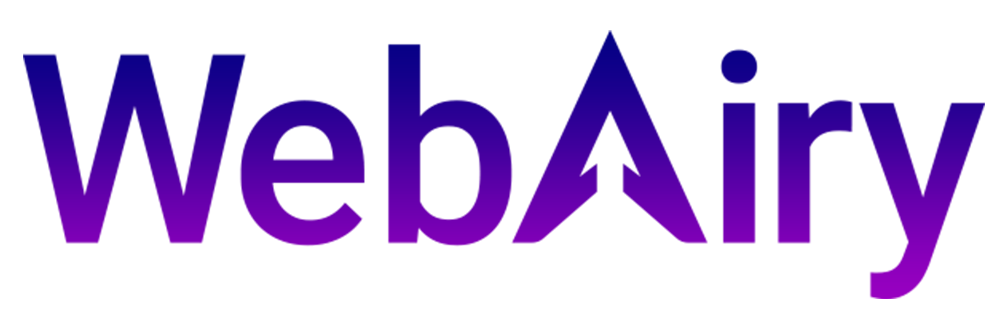In order to connect to your Windows VPS using Remote Desktop with your Mac, make sure you have your VPS IP and password handy.
Your VPS IP and password are in the email we have sent you with the subject: "WebAiry (VPS Access Details)".
- Download Microsoft Remote Desktop from the Mac App Store: https://apps.apple.com/us/app/microsoft-remote-desktop/id1295203466?mt=12
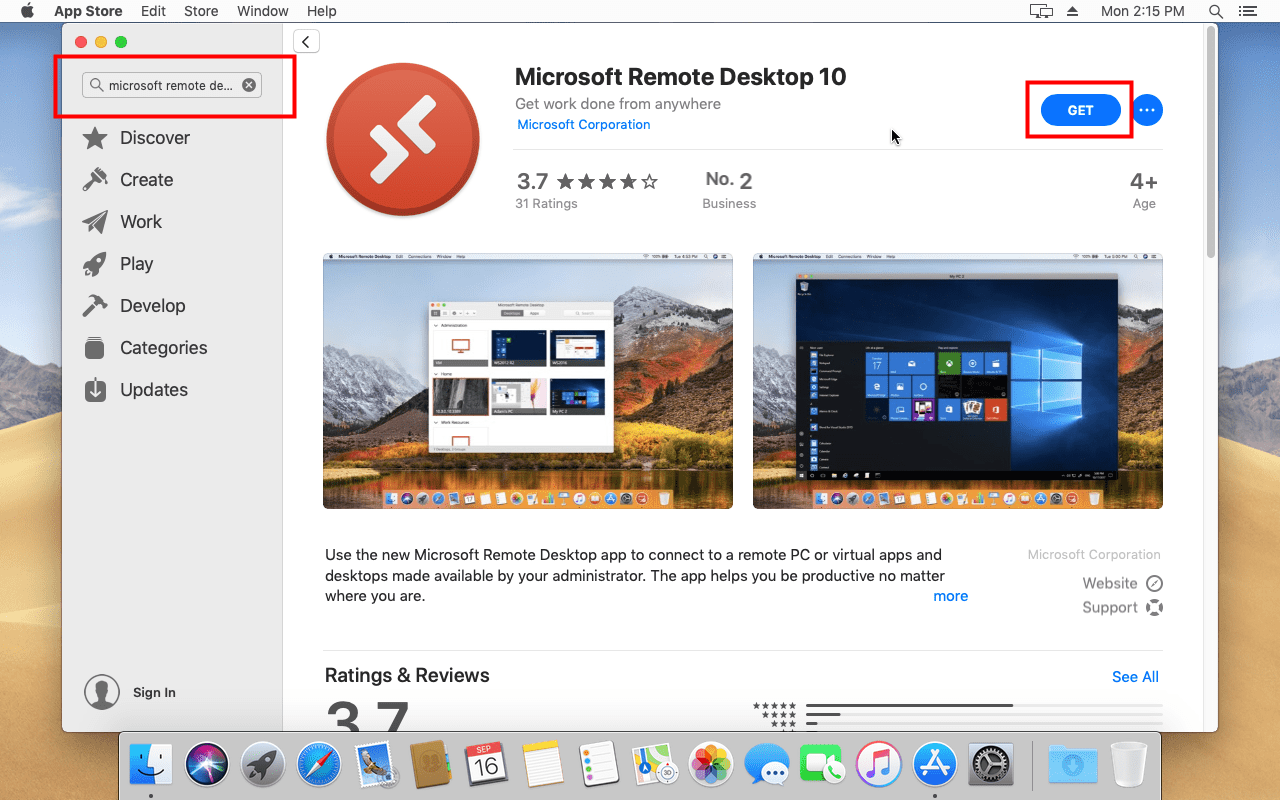
- Open the newly-downloaded app.
- Click the + icon in the upper left, followed by Add Desktop.
- Copy and paste your VPS IP address into the PC name field. Leave all other options at their defaults. Click Add.
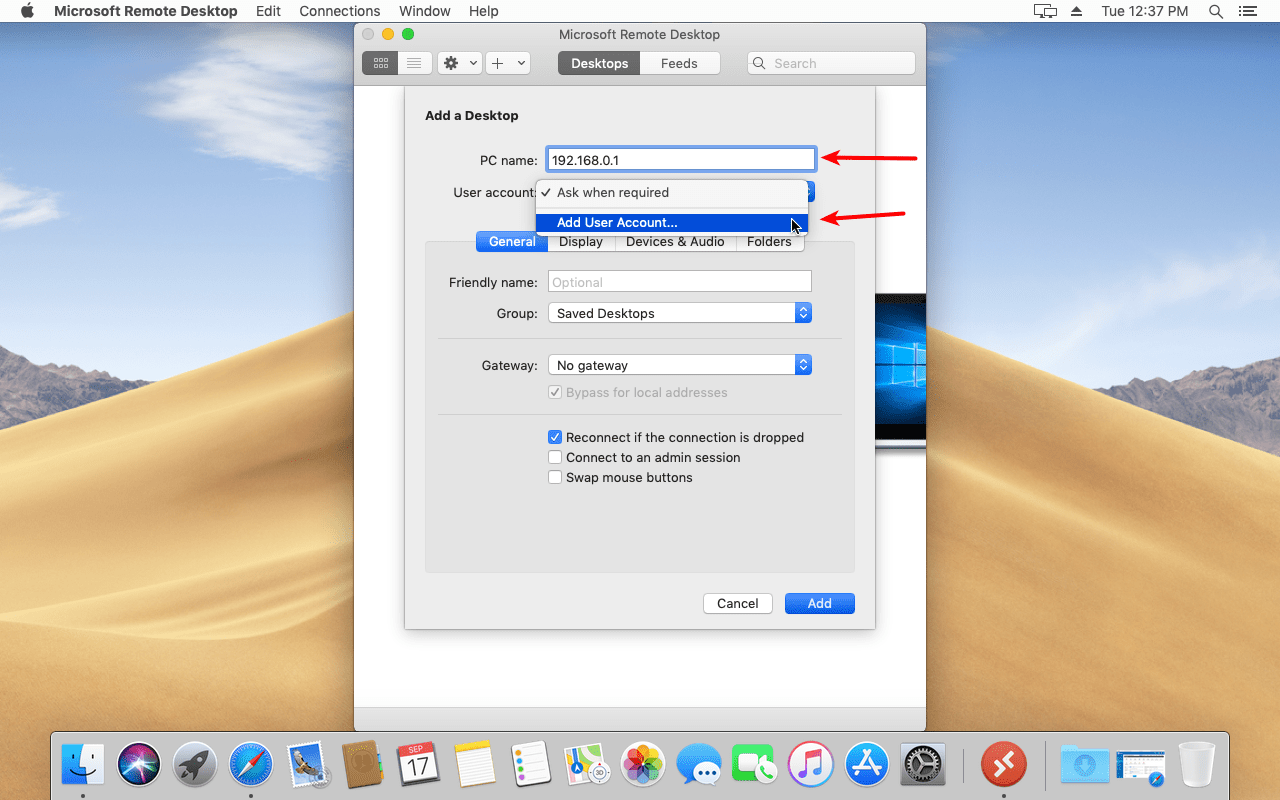
- Double-click the newly-created PC.
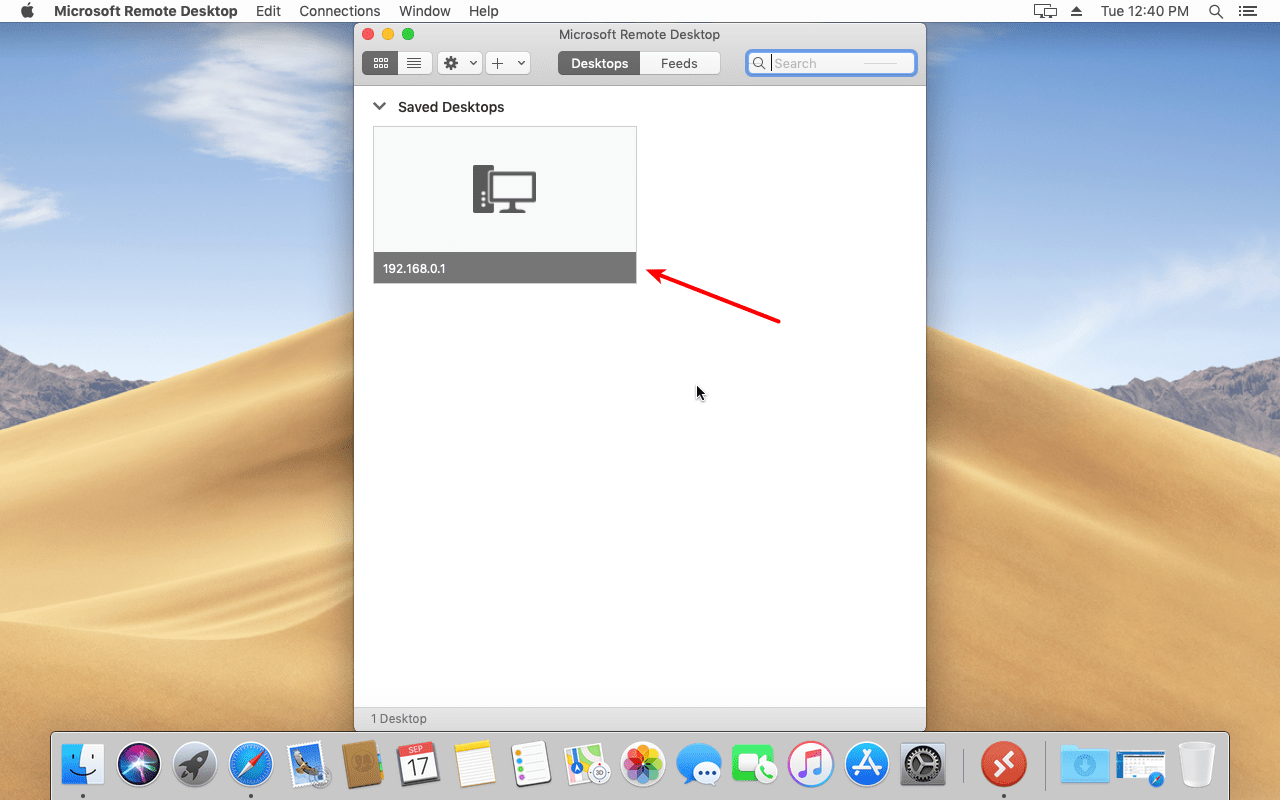
- Enter Administrator for the Username. We STRONGLY recommend copy and pasting your password into the Password field to avoid any typos.
- Click Save.
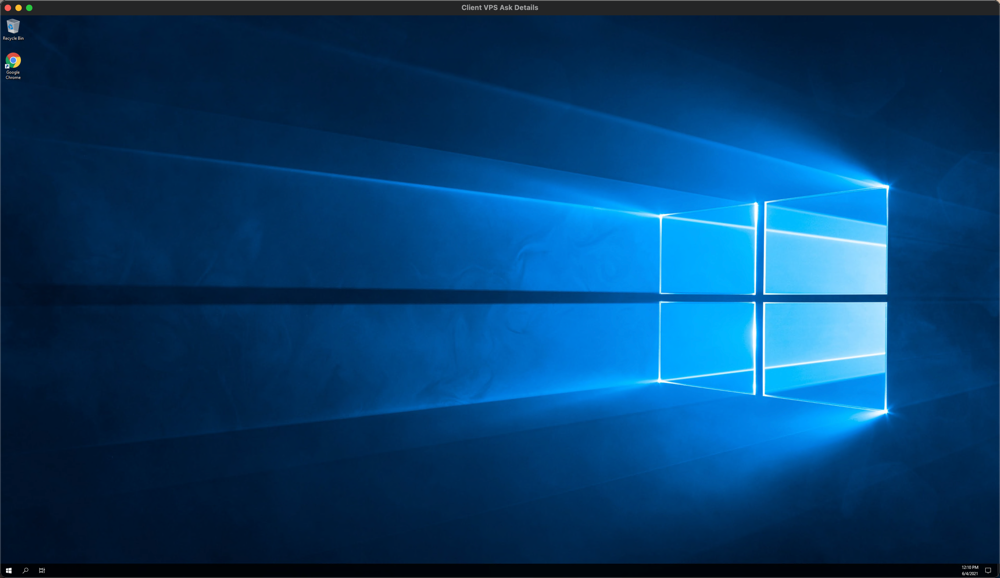
- Congratulations! You've successfully logged into the Remote Desktop of your Windows VPS from your Mac.