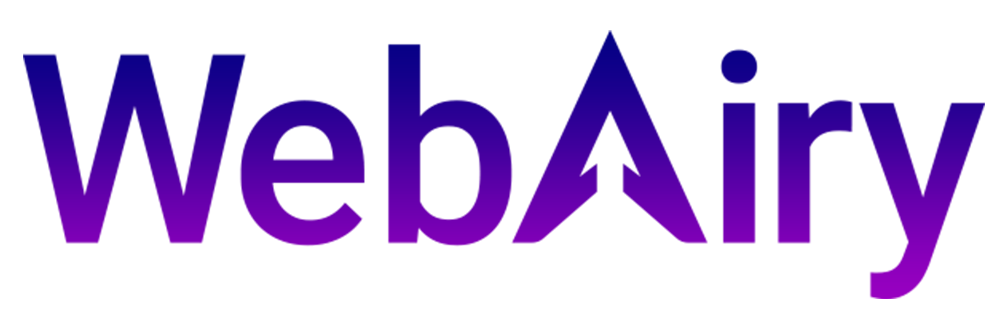In order for you to connect to your Windows VPS using Remote Desktop, make sure you have your VPS IP and password noted down somewhere.
Your VPS IP and password is in the email we have sent you with the subject: "WebAiry (VPS Access Details)".
Your Windows computer comes with Remote Desktop Connection. All versions of Windows come with this program, you do not need to upgrade to Windows Pro or make any changes to your computer.
PLEASE NOTE: The name of Remote Desktop Connection is localized to the language on your personal computer. If you're using a language other than English, you'll need to type the equivalent of Remote Desktop Connection for your language.
PLEASE NOTE: You do NOT want "RemoteApp". This is not the same thing. Make sure you are trying to use "Remote Desktop Connection".
- Click Start, and type "remote". Click "Remote Desktop Connection".
- In the Computer field, copy and paste the IP address of your VPS. Click Connect.
- Enter your credentials: the User name will be Administrator. We STRONGLY recommend copy and pasting the password into the password field, to avoid typos or other issues. Click OK.
- A box will pop up about a certificate. Click the checkbox for "Don't ask me again for connections to this computer", then click Yes.
- Congratulations! You've successfully logged into your Windows VPS via remote desktop.